July 18, 2025
12 min read
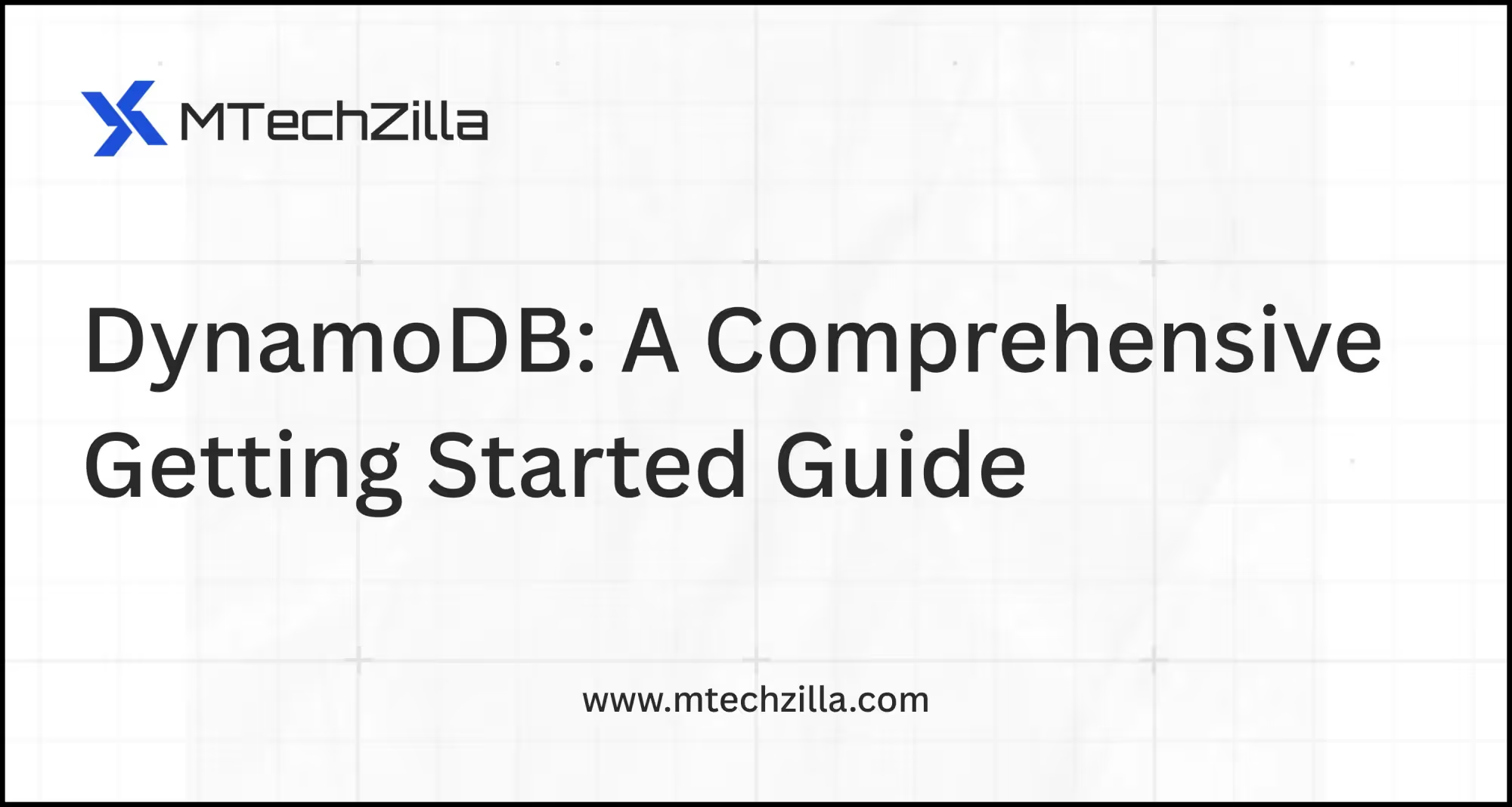
Amazon DynamoDB is a fully managed, serverless NoSQL database that delivers single-digit millisecond performance at any scale. As cloud applications continue to grow in complexity and demand, DynamoDB has become the go-to choice for developers building modern, scalable applications that require fast, predictable performance.
This comprehensive guide will take you from DynamoDB basics to implementing real-world data operations, using the latest AWS SDK v3 and modern development practices. Whether you're new to NoSQL databases or looking to optimize your existing DynamoDB implementation, this guide provides the practical knowledge you need to succeed.
Amazon DynamoDB stands out as Amazon's flagship NoSQL database service, designed for applications that need consistent, fast performance at any scale. Unlike traditional SQL databases with rigid schemas and complex setup requirements, DynamoDB offers flexible data modeling where each item can have different attributes, making it perfect for modern applications with evolving data requirements.
Serverless and Fully Managed: DynamoDB eliminates the operational overhead of traditional database management. There are no servers to provision, no software to install or maintain, and no patches to apply. AWS handles all infrastructure management, allowing developers to focus on building applications rather than managing databases.
Predictable Performance: One of DynamoDB's most compelling features is its consistent single-digit millisecond latency, regardless of scale. This predictable performance is crucial for applications like gaming, real-time bidding, IoT data collection, and mobile applications where response time directly impacts user experience.
Automatic Scaling: DynamoDB automatically scales up and down based on demand, handling traffic spikes seamlessly. With on-demand billing mode, you don't need to predict capacity requirements or manage scaling policies – DynamoDB handles everything automatically.
Built-in Security: Security is integrated at every level with encryption at rest and in transit, fine-grained access control through IAM, and VPC endpoints for secure connectivity. DynamoDB also supports audit logging through AWS CloudTrail for compliance requirements.
Global Distribution: Global Tables enable multi-region deployment with automatic replication, providing low-latency access for global applications and built-in disaster recovery capabilities.
High-Performance Applications: Applications requiring consistent, fast performance with millisecond response times, such as gaming leaderboards, real-time analytics, or mobile app backends.
Serverless Architectures: Perfect for serverless applications built with AWS Lambda, API Gateway, and other serverless services, providing seamless integration and automatic scaling.
Unpredictable Traffic Patterns: Applications with variable or unpredictable traffic patterns benefit from DynamoDB's automatic scaling and pay-per-use pricing model.
Rapid Development: When you need to get applications to market quickly without spending time on database administration and optimization.
Understanding these fundamental concepts is essential for effective DynamoDB usage and proper data modeling:
Tables serve as the primary data structure in DynamoDB, similar to tables in relational databases but without a fixed schema. Each table can store billions of items and handle millions of requests per second.
Items are individual records in a table, equivalent to rows in SQL databases. Each item is a collection of attributes and can contain up to 400KB of data. Unlike relational databases, items in the same table can have completely different attributes.
Attributes are key-value pairs that make up an item, similar to columns in SQL but with flexible structure. DynamoDB supports various data types:
The Primary Key uniquely identifies each item in a table and determines how data is distributed across partitions. DynamoDB uses consistent hashing to distribute data evenly.
Partition Key (Hash Key): Determines which partition an item is stored in. DynamoDB uses the partition key value as input to a hash function to determine the partition.
Sort Key (Range Key): When combined with a partition key, allows multiple items with the same partition key, sorted by the sort key value. This enables one-to-many relationships and range queries.
Secondary indexes provide alternative query patterns beyond the primary key:
Global Secondary Index (GSI): Has different partition and sort keys from the table, enabling queries on non-key attributes. Each GSI has its own provisioned throughput settings.
Local Secondary Index (LSI): Uses the same partition key as the table but different sort key, providing alternative sort orders within the same partition.
The latest AWS SDK v3 provides improved performance, smaller bundle sizes, and better TypeScript support. Install the necessary packages:
npm install @aws-sdk/client-dynamodb @aws-sdk/lib-dynamodb
npm install @aws-sdk/credential-providers
Set up your AWS credentials using one of these methods:
# AWS CLI configuration
aws configure
# Or set environment variables
export AWS_ACCESS_KEY_ID=your_access_key
export AWS_SECRET_ACCESS_KEY=your_secret_key
export AWS_DEFAULT_REGION=us-east-1
Create a reusable DynamoDB client configuration:
import { DynamoDBClient } from "@aws-sdk/client-dynamodb";
import { DynamoDBDocumentClient } from "@aws-sdk/lib-dynamodb";
// Create DynamoDB client
const client = new DynamoDBClient({
region: "us-east-1",
// For local development with DynamoDB Local
// endpoint: "http://localhost:8000"
});
// Create document client for easier JSON handling
const docClient = DynamoDBDocumentClient.from(client, {
marshallOptions: {
convertEmptyValues: false,
removeUndefinedValues: true,
convertClassInstanceToMap: false,
},
unmarshallOptions: {
wrapNumbers: false,
},
});
export { docClient };
For local development, install DynamoDB Local:
# Download and run DynamoDB Local
docker run -p 8000:8000 amazon/dynamodb-local
Let's create a comprehensive user management table:
import { CreateTableCommand } from "@aws-sdk/client-dynamodb";
const createUserTable = async () => {
const params = {
TableName: "Users",
KeySchema: [
{ AttributeName: "userId", KeyType: "HASH" }, // Partition key
{ AttributeName: "email", KeyType: "RANGE" } // Sort key
],
AttributeDefinitions: [
{ AttributeName: "userId", AttributeType: "S" },
{ AttributeName: "email", AttributeType: "S" },
{ AttributeName: "createdAt", AttributeType: "S" }
],
GlobalSecondaryIndexes: [
{
IndexName: "EmailIndex",
KeySchema: [
{ AttributeName: "email", KeyType: "HASH" }
],
Projection: { ProjectionType: "ALL" }
}
],
BillingMode: "PAY_PER_REQUEST",
Tags: [
{ Key: "Environment", Value: "Development" },
{ Key: "Project", Value: "UserManagement" }
]
};
try {
const result = await client.send(new CreateTableCommand(params));
console.log("Table created successfully:", result.TableDescription.TableName);
return result;
} catch (error) {
if (error.name === 'ResourceInUseException') {
console.log("Table already exists");
} else {
console.error("Error creating table:", error);
}
}
};
Choose Descriptive Names: Use clear, consistent naming conventions that reflect your application's domain.
Plan Access Patterns: Design tables around how you'll query the data, not how you'll store it. List all query patterns before creating tables.
Consider Hot Partitions: Ensure your partition key provides good distribution to avoid hot partitions that can impact performance.
Use Meaningful Tags: Add tags for cost allocation, environment identification, and resource management.
Use a simple primary key (partition key only) when items are uniquely identifiable by a single attribute:
// Product catalog example
{
TableName: "Products",
KeySchema: [
{ AttributeName: "productId", KeyType: "HASH" }
],
AttributeDefinitions: [
{ AttributeName: "productId", AttributeType: "S" }
]
}
Use composite primary keys (partition key + sort key) for one-to-many relationships:
// Customer orders example
{
TableName: "Orders",
KeySchema: [
{ AttributeName: "customerId", KeyType: "HASH" },
{ AttributeName: "orderId", KeyType: "RANGE" }
],
AttributeDefinitions: [
{ AttributeName: "customerId", AttributeType: "S" },
{ AttributeName: "orderId", AttributeType: "S" }
]
}
Global Secondary Index Example:
// Query orders by status
{
IndexName: "OrderStatusIndex",
KeySchema: [
{ AttributeName: "orderStatus", KeyType: "HASH" },
{ AttributeName: "createdAt", KeyType: "RANGE" }
],
Projection: {
ProjectionType: "INCLUDE",
NonKeyAttributes: ["customerId", "totalAmount"]
}
}
import { PutCommand } from "@aws-sdk/lib-dynamodb";
const createUser = async (userData) => {
const params = {
TableName: "Users",
Item: {
userId: userData.userId,
email: userData.email,
name: userData.name,
createdAt: new Date().toISOString(),
isActive: true,
profile: {
avatar: userData.avatar || null,
bio: userData.bio || "",
preferences: {
theme: "light",
notifications: true,
language: "en"
}
},
tags: userData.tags || []
},
ConditionExpression: "attribute_not_exists(userId) AND attribute_not_exists(email)",
ReturnValues: "ALL_OLD"
};
try {
const result = await docClient.send(new PutCommand(params));
console.log("User created successfully");
return { success: true, data: result };
} catch (error) {
if (error.name === "ConditionalCheckFailedException") {
return { success: false, error: "User already exists" };
}
console.error("Error creating user:", error);
return { success: false, error: error.message };
}
};
import { GetCommand } from "@aws-sdk/lib-dynamodb";
const getUser = async (userId, email) => {
const params = {
TableName: "Users",
Key: {
userId: userId,
email: email
},
ProjectionExpression: "userId, email, #name, createdAt, isActive, profile",
ExpressionAttributeNames: {
"#name": "name" // 'name' is a reserved word
},
ConsistentRead: false // Use eventually consistent reads for better performance
};
try {
const result = await docClient.send(new GetCommand(params));
if (!result.Item) {
return { success: false, error: "User not found" };
}
return { success: true, data: result.Item };
} catch (error) {
console.error("Error getting user:", error);
return { success: false, error: error.message };
}
};
import { UpdateCommand } from "@aws-sdk/lib-dynamodb";
const updateUserProfile = async (userId, email, updates) => {
const params = {
TableName: "Users",
Key: { userId, email },
UpdateExpression: `
SET #name = :name,
profile.bio = :bio,
profile.preferences.theme = :theme,
updatedAt = :updatedAt
ADD profile.loginCount :increment
`,
ExpressionAttributeNames: {
"#name": "name"
},
ExpressionAttributeValues: {
":name": updates.name,
":bio": updates.bio,
":theme": updates.theme,
":updatedAt": new Date().toISOString(),
":increment": 1
},
ConditionExpression: "attribute_exists(userId)",
ReturnValues: "ALL_NEW"
};
try {
const result = await docClient.send(new UpdateCommand(params));
return { success: true, data: result.Attributes };
} catch (error) {
if (error.name === "ConditionalCheckFailedException") {
return { success: false, error: "User not found" };
}
console.error("Error updating user:", error);
return { success: false, error: error.message };
}
};
import { DeleteCommand } from "@aws-sdk/lib-dynamodb";
const deleteUser = async (userId, email) => {
const params = {
TableName: "Users",
Key: { userId, email },
ConditionExpression: "attribute_exists(userId) AND isActive = :isActive",
ExpressionAttributeValues: {
":isActive": true
},
ReturnValues: "ALL_OLD"
};
try {
const result = await docClient.send(new DeleteCommand(params));
return { success: true, data: result.Attributes };
} catch (error) {
if (error.name === "ConditionalCheckFailedException") {
return { success: false, error: "User not found or already inactive" };
}
console.error("Error deleting user:", error);
return { success: false, error: error.message };
}
};
Query operations are the most efficient way to retrieve data from DynamoDB when you know the partition key:
import { QueryCommand } from "@aws-sdk/lib-dynamodb";
const getUserOrdersWithFiltering = async (customerId, startDate = null, orderStatus = null) => {
let params = {
TableName: "Orders",
KeyConditionExpression: "customerId = :customerId",
ExpressionAttributeValues: {
":customerId": customerId
},
ScanIndexForward: false, // Sort descending by sort key
Limit: 50
};
// Add date range filter
if (startDate) {
params.KeyConditionExpression += " AND createdAt >= :startDate";
params.ExpressionAttributeValues[":startDate"] = startDate;
}
// Add status filter
if (orderStatus) {
params.FilterExpression = "orderStatus = :status";
params.ExpressionAttributeValues[":status"] = orderStatus;
}
try {
const result = await docClient.send(new QueryCommand(params));
// Handle pagination
const response = {
items: result.Items,
count: result.Count,
scannedCount: result.ScannedCount,
lastEvaluatedKey: result.LastEvaluatedKey
};
return { success: true, data: response };
} catch (error) {
console.error("Error querying orders:", error);
return { success: false, error: error.message };
}
};
Use Scan operations sparingly and always with filters to minimize consumed capacity:
import { ScanCommand } from "@aws-sdk/lib-dynamodb";
const getActiveUsersWithPagination = async (lastEvaluatedKey = null) => {
const params = {
TableName: "Users",
FilterExpression: "isActive = :isActive AND attribute_exists(profile.#bio)",
ExpressionAttributeValues: {
":isActive": true
},
ExpressionAttributeNames: {
"#bio": "bio"
},
ProjectionExpression: "userId, email, #name, createdAt, profile.avatar",
Limit: 100
};
if (lastEvaluatedKey) {
params.ExclusiveStartKey = lastEvaluatedKey;
}
try {
const result = await docClient.send(new ScanCommand(params));
return {
success: true,
data: {
items: result.Items,
lastEvaluatedKey: result.LastEvaluatedKey,
count: result.Count,
scannedCount: result.ScannedCount
}
};
} catch (error) {
console.error("Error scanning users:", error);
return { success: false, error: error.message };
}
};
import { BatchGetCommand, BatchWriteCommand } from "@aws-sdk/lib-dynamodb";
const batchGetUsers = async (userKeys) => {
const params = {
RequestItems: {
"Users": {
Keys: userKeys,
ProjectionExpression: "userId, email, #name, isActive",
ExpressionAttributeNames: {
"#name": "name"
}
}
}
};
try {
const result = await docClient.send(new BatchGetCommand(params));
return { success: true, data: result.Responses.Users };
} catch (error) {
console.error("Error batch getting users:", error);
return { success: false, error: error.message };
}
};
Single Table Design: Consider storing related entities in a single table with different item types, using composite sort keys to maintain relationships and enable efficient queries.
Hot Partition Avoidance: Distribute data evenly across partitions by choosing partition keys that provide good distribution. Avoid sequential keys like timestamps as partition keys.
Query vs. Scan Optimization: Always prefer Query operations over Scan when possible. Design your primary keys and secondary indexes to support your most frequent access patterns.
Client Reuse: Always reuse DynamoDB client instances across requests to avoid connection overhead:
// Good: Reuse client
const client = new DynamoDBClient({ region: "us-east-1" });
// Bad: Creating new client for each request
function badExample() {
const client = new DynamoDBClient({ region: "us-east-1" });
// use client
}
Exponential Backoff: Implement proper retry logic with exponential backoff for handling throttling:
const retryWithBackoff = async (operation, maxRetries = 3) => {
for (let attempt = 0; attempt < maxRetries; attempt++) {
try {
return await operation();
} catch (error) {
if (error.name === 'ProvisionedThroughputExceededException' ||
error.name === 'ThrottlingException') {
const delay = Math.pow(2, attempt) * 100; // Exponential backoff
await new Promise(resolve => setTimeout(resolve, delay));
continue;
}
throw error;
}
}
throw new Error(`Max retries (${maxRetries}) exceeded`);
};
On-Demand Mode: Best for new applications with unknown traffic patterns or unpredictable workloads. You pay per request with no upfront costs.
Provisioned Mode: More cost-effective for predictable workloads. You can save up to 60% compared to on-demand pricing by pre-provisioning read and write capacity.
Item Size Optimization: Minimize item sizes by using shorter attribute names and efficient data types:
// Less efficient
{
userIdentificationNumber: "12345",
userPersonalInformation: {
firstName: "John",
lastName: "Doe"
}
}
// More efficient
{
uid: "12345",
name: {
f: "John",
l: "Doe"
}
}
TTL Implementation: Use Time To Live (TTL) to automatically delete expired items:
const createSessionWithTTL = async (sessionData) => {
const expirationTime = Math.floor(Date.now() / 1000) + (24 * 60 * 60); // 24 hours
const params = {
TableName: "Sessions",
Item: {
...sessionData,
ttl: expirationTime // TTL attribute
}
};
return await docClient.send(new PutCommand(params));
};
Implement CloudWatch monitoring to track:
Perfect for storing user session data with automatic expiration:
const sessionManager = {
createSession: async (userId, sessionData) => {
const ttl = Math.floor(Date.now() / 1000) + (7 * 24 * 60 * 60); // 7 days
return await docClient.send(new PutCommand({
TableName: "UserSessions",
Item: {
sessionId: generateSessionId(),
userId,
createdAt: new Date().toISOString(),
lastActivity: new Date().toISOString(),
data: sessionData,
ttl
}
}));
},
getSession: async (sessionId) => {
const result = await docClient.send(new GetCommand({
TableName: "UserSessions",
Key: { sessionId }
}));
return result.Item;
}
};
Ideal for gaming applications requiring fast updates and queries:
const leaderboardManager = {
updateScore: async (gameId, playerId, score) => {
return await docClient.send(new UpdateCommand({
TableName: "GameLeaderboards",
Key: { gameId, playerId },
UpdateExpression: "SET score = :score, updatedAt = :timestamp",
ExpressionAttributeValues: {
":score": score,
":timestamp": new Date().toISOString()
}
}));
},
getTopPlayers: async (gameId, limit = 10) => {
return await docClient.send(new QueryCommand({
TableName: "GameLeaderboards",
IndexName: "ScoreIndex",
KeyConditionExpression: "gameId = :gameId",
ExpressionAttributeValues: { ":gameId": gameId },
ScanIndexForward: false, // Highest scores first
Limit: limit
}));
}
};
Excellent for storing time-series data from IoT devices:
const iotDataManager = {
recordSensorData: async (deviceId, readings) => {
const timestamp = new Date().toISOString();
return await docClient.send(new PutCommand({
TableName: "IoTSensorData",
Item: {
deviceId,
timestamp,
temperature: readings.temperature,
humidity: readings.humidity,
batteryLevel: readings.batteryLevel,
location: readings.location
}
}));
},
getRecentReadings: async (deviceId, hours = 24) => {
const since = new Date(Date.now() - (hours * 60 * 60 * 1000)).toISOString();
return await docClient.send(new QueryCommand({
TableName: "IoTSensorData",
KeyConditionExpression: "deviceId = :deviceId AND #timestamp >= :since",
ExpressionAttributeNames: { "#timestamp": "timestamp" },
ExpressionAttributeValues: {
":deviceId": deviceId,
":since": since
}
}));
}
};
Amazon DynamoDB represents a paradigm shift in database management, offering developers the power of a fully managed, serverless NoSQL database that scales automatically while maintaining consistent performance. Throughout this comprehensive guide, we've explored the fundamental concepts, practical implementation techniques, and advanced optimization strategies that will help you build robust, scalable applications.
Design Around Access Patterns: The most critical aspect of DynamoDB success is designing your tables around how you'll query the data, not how you'll store it. Always start by listing your access patterns before creating tables.
Embrace the NoSQL Mindset: DynamoDB's flexible schema allows for creative data modeling solutions that would be impossible in traditional relational databases. Use this flexibility to optimize for your specific use cases.
Performance Through Proper Design: Query operations are always more efficient than Scan operations. Design your primary keys and secondary indexes to support your most frequent queries for optimal performance.
Cost Optimization is Ongoing: Monitor your usage patterns regularly and adjust your billing mode, table design, and query patterns to optimize costs while maintaining performance.
As you become more comfortable with DynamoDB fundamentals, consider exploring these advanced features:
DynamoDB Streams: Real-time data change capture for building reactive applications and maintaining data consistency across services.
Global Tables: Multi-region replication for global applications requiring low-latency access and high availability.
Transactions: ACID transactions across multiple items and tables for complex business logic requiring consistency guarantees.
PartiQL Support: SQL-compatible query language for DynamoDB, making it easier for teams familiar with SQL to work with NoSQL data.
DynamoDB's true power emerges when integrated with other AWS services:
Practice with Real Projects: Apply these concepts to actual applications. Start with simple use cases like user management or product catalogs, then gradually tackle more complex scenarios.
Explore DynamoDB Local: Use DynamoDB Local for development and testing to iterate quickly without incurring costs or requiring internet connectivity.
Monitor and Optimize: Implement comprehensive monitoring using CloudWatch metrics and AWS X-Ray tracing to understand your application's behavior and identify optimization opportunities.
Stay Updated: AWS continuously adds new features and optimizations to DynamoDB. Follow AWS announcements and best practices to leverage new capabilities as they become available.
DynamoDB's serverless nature and automatic scaling capabilities make it an ideal choice for modern applications that need to handle unpredictable growth and varying traffic patterns. By mastering the concepts and techniques outlined in this guide, you're well-equipped to build applications that can scale from prototype to global deployment without fundamental architectural changes.
The key to long-term success with DynamoDB lies in understanding that it's not just a database – it's a complete data management platform that enables new architectural patterns and application designs. Embrace its unique characteristics, design for its strengths, and you'll build applications that deliver exceptional performance and user experiences.
Start building with DynamoDB today and experience the power of serverless, scalable NoSQL database management.
MTechZilla specializes in building scalable cloud applications with modern database technologies. Our expertise in DynamoDB, AWS services, and serverless architectures helps businesses create high-performance applications that grow with their needs.


Share your product idea and challenges

Discuss possible approaches and solutions

Define a roadmap for your project